File Format:
We accept the following file formats: .TIF, .TIFF, .EPS, .AI, .PSD, .JPG, .PNG & .PDF.
Proof:
After we receive your uploaded file(s), we will review each file within 24 - 48 hours (excluding weekends & holidays). We'll email you a digital copy of your images and if we find any problems with your files, we'll indicate it in the email with instructions as to how to fix them.
*Prices include processing one set of uploaded files and creating a single proof*
Resolution:
All file formats must have a minimum of 300 dpi (dot per inch) resolution at 100% of the final print size.
Color Mode:
All color artwork and/or images must be provided in CMYK (cyan, magenta, yellow, and black) color mode. All black & white artwork and/or images must be provided in grayscale color mode.
Bleed:
Please build your print-ready digital files by adding 0.25" bleed to each dimension. Please design your files on our templates to ensure proper bleed.
1. What are NCR Forms?
NCR Forms are the modern alternative to carbon paper and are an efficient way to provide multicolored copies of a single document with handwritten or typed information. Use them as order forms, packing lists, invoices, receipts, and more.
They're available in 2 Part (White, Canary) and 3 Part (White, Canary, Pink) collated sets that are glued on the short edge. NCR Forms are printed on 20LB stock on high tech digital equipment.
2. Do the NCR form come collated? Are they glued in sets?
Yes, NCR forms come collated in 2 Part or 3 Part sets. They come in 2 Part (White, Canary) and 3 Part (White, Canary, Pink) forms and are glued on the short edge.
3. Can you imprint on NCR forms using standard desktop printers?
Our NCR forms can be imprinted on variety of equipment, but we recommend you test your specific application.
4. Are NCR Forms printed in full color on each sheet or is the print black ink only?
NCR Forms are available with full color (CMYK) print on each sheet or as one color, 1/0 (K). We only accept one artwork file which will be printed on all parts of the NCR Form.
The 1/0 means black ink only. Files not submitted as grayscale will be converted to grayscale and the conversion might result in print issues.
5. What are NCR forms used for?
NCR Forms are commonly used for order forms, packing lists, invoices, applications and receipts. They are particularly useful when information must be written by hand.
6. What are the file requirements for NCR Forms? Can I have full bleed?
- Full bleed is not available on NCR Forms
- At least 0.25" of space on the glued edge (short edge) should be free of ink
- Full color and solid colored backgrounds are not recommended, as it may effect your ability to read the text and write on the form
- Light ink coverage is highly recommended
7. Will I be able to see a sample or proof of the numbering on my artwork before my order is printed?
Yes. We will email a PDF Proof to the email address on your trade account. The PDF proof will show an example of one NCR Form with numbering. Reply to the email with your approval by mentioning 'Okay to Print As Is' or request a FTP code to upload revised files. Revised files will be processed and a new proof will be sent for your approval.
8. What font, size and color will be used for the Variable Numbering portion?
The default font for the Variable Numbering portion is 14pt Calibri, black ink only. Black ink for the numbering should be taken into consideration when designing your artwork file. If your background images are dark, you may need to KO (knock out) the background image in the numbering areas, so that the numbers are visible.
Note: The CSV data file may contain up to 5 digits or characters for each record.
9. What types of files can I upload for NCR Forms with Variable Numbering?
Artwork file formats: We recommend pdf. You may also send the following types: jpg, jpeg, tif, tiff, eps, and png.
Data file format: We accept csv (comma delimited) format only.
Note: The CSV data file may contain up to 5 digits or characters for each record.
10. How do I indicate what areas of the ticket I want numbered and how do I set up my CSV Data File?
Choose from the 4 numbered areas shown in the example below. You may choose as few or as many areas as you like. Indicate which areas you would like to utilize by naming the Column Headers on your CSV Data File with the corresponding Area Name.
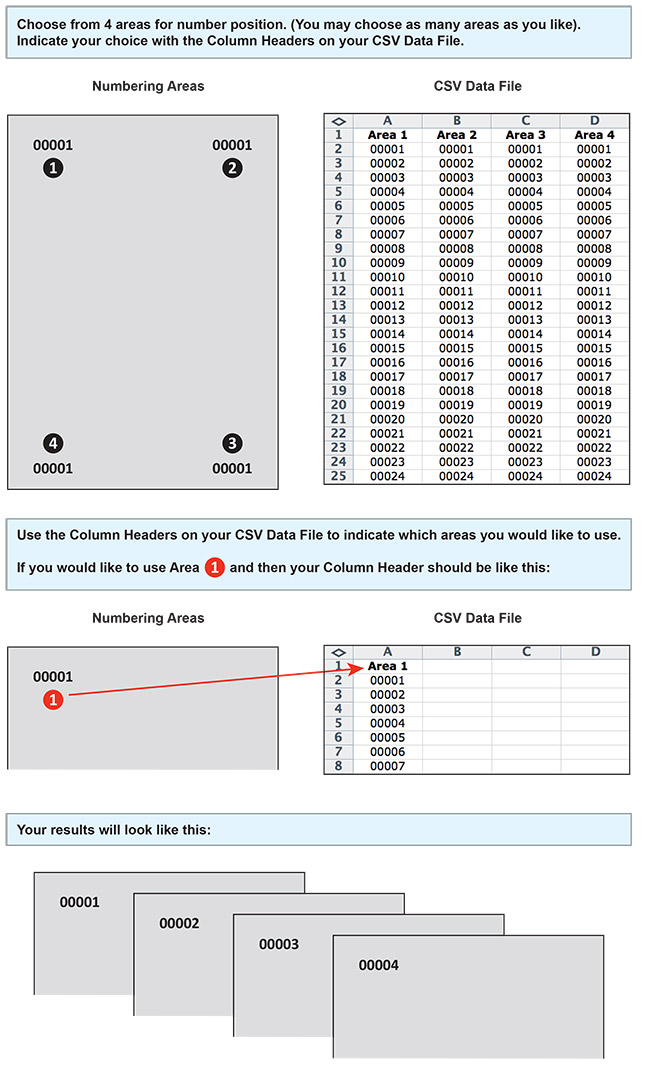
Note: The CSV data file may contain up to 5 digits or characters for each record. See example below.
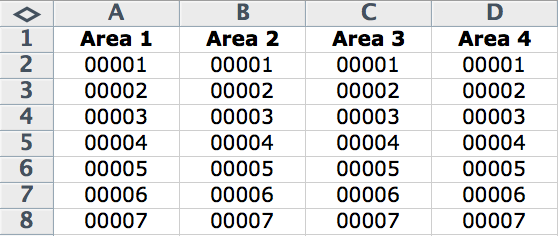
11. Will ITMP modify myCSV Data File to correct any errors or typos?
No, ITMP does not proofread, flag or correct errors. It is your responsibility to double check and ensure the accuracy of your data.
12. What if my CSV Data File has less records than the run size I ordered?
ITMP will print the artwork based on your data file. For example if your run size is 500 and your data file has 450 records, we will only print 450 NCR Forms with Variable Numbering.
13. What if my CSV Data File has more records than the run size I ordered?
ITMP will print the full run size ordered. If your CSV Data File contains more records than the run size ordered, ITMP will not print those additional records.
14. How do I prepare a CSV data file with leading zeros, for example I want my starting number to 00001?
In order to preserve leading zeroes on your Variable Number CSV file (e.g. 001, 0001) please Format the Cells as Text before creating your numbered list.
To include leading zeros: Right-click (or control click) on the first few cells, then Choose Format Cells > Text or Plain Text. Once your cells are formatted, proceed with creating your numbered list. You should be able to see your numbering correctly before saving your document.
Note: If you close and reopen your document or look at a preview of the document, it will appear that the CSV has reverted and your leading zeroes were deleted. However, be assured that is not the case. As long as you were able to see the leading zeros at the time you saved the document, your CSV has the leading zeros. It is safe to upload your CSV and your leading zeroes will be preserved.
15. What is a Wrap around cover?
A wrap around cover is a protective cover that is attached to the top back of the NCR form which then wraps around it, coming back up and all the way to the top in the front.
16. What is the purpose of a wrap around cover?
A wrap around cover is inserted under the first set to protect the copies underneath and prevent unwanted transfer.
17. Will I be able to print on the NCR wrap around cover?
No, we do not offer printing on the wrap around cover.
18. What is the maximum number of NCR sheets that can be padded for wrap around cover?
The 2 part forms will come as books of 50 quantity.
The 3 part forms will come as books of 35 quantity.
19. How much space do I need on top to allow for the wrap-around cover area?
You would need 0.75" on top. Anything within this area will be covered. Use our template to make sure everything prints the way you want.
